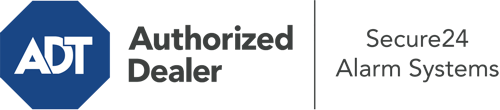How Do I Use The ADT Command Panel In Charlottesville?
The center of your home security system, the ADT Command panel is a powerful touch-enabled hub that connects with all of your incorporated sensors. You can activate your system, personalize home automation parameters, and even communicate with monitoring specialists. Chances are you’ll have no issues navigating this easy-to-use tool, but to aid you in getting started, it’s an excellent idea to explore several of its primary features.
What Can You Do With ADT Command In Charlottesville?
Prior to diving into the basics of how to operate it, think about what this centralized home security panel can achieve. Most importantly, ADT Command is where you can engage and disengage your alarm system, but it’s capable of so much more.
When utilizing ADT Command, you are able to:
- Custom-tailor home automation with unique schedules, scenes, or rules. For instance, you are able to have your connected doors secure automatically when the system is armed or have lights turn on at set times.
- Secure or open doors.
- Check real-time streams or recorded clips of your outdoor, indoor, or doorbell cameras.
- Converse through the two-way talk function or reach out to ADT directly in case of an emergency.
- Link with your smart speaker.
- Update users and Wi-Fi connections.
Getting to Know Your ADT Command Panel In Charlottesville
Simply getting used to the touchscreen is one of the smartest things to do. That starts off with the home page. You’ll see a big image that shows your existing status - such as “Ready To Arm.” Beneath, you’ll see other icons that represent different arming options. Tap them whenever you want to modify your status. The custom arming choice is beneficial as it allows you to circumvent certain components. Interested in leaving a window ajar at night for a little clean air without setting off the alarm? No problem.
At the upper left-hand side, you’ll spot a Wi-Fi symbol that shows your network signal and a messages icon where you can get advisories from ADT. On the right-hand side, you’ll see icons for home automation, zones, and scenes. At the top right, you’ll find emergency distress buttons. You’ll have the ability to tap for fire, police, or personal. Your monitoring agents will notify the relevant first responders per your decision.
The pointer to the right will lead you to additional options. There, you’ll see the tools feature. Press this symbol, enter your password, and then you’ll have the opportunity to control general settings, Wi-Fi settings, user accounts, and more. You’ll even discover help videos if you need direction.
Arming Your System Through The ADT Command Panel
The interactive interface makes activating your system fast and effortless. All you are required to do is choose the symbol you wish to use from the home display. Your possible selections are Arm Custom, Arm Stay, Arm Away. If no one is going to be home, the away option is your best bet. You may decide to “quick arm,” which doesn’t require a security code, or to postpone the arming of your home’s defense. This will initiate a countdown, giving you enough time to depart before the system engages. If anyone is home, the Arm Stay setting is the top choice. The custom option allows you to bypass specific sensors and also operates on a delay.
Once you understand the fundamentals of arming your system, you may start investigating the other remarkable features.
Start Using ADT Command With Your New System From Secure24 Alarm Systems
Are you feeling the anticipation of being able to control and personalize your entire home security system using one core command panel? Utilize the versatile ADT Command in Charlottesville by consulting the professionals at Secure24 Alarm Systems. Call (434) 214-6134 to customize your system today.